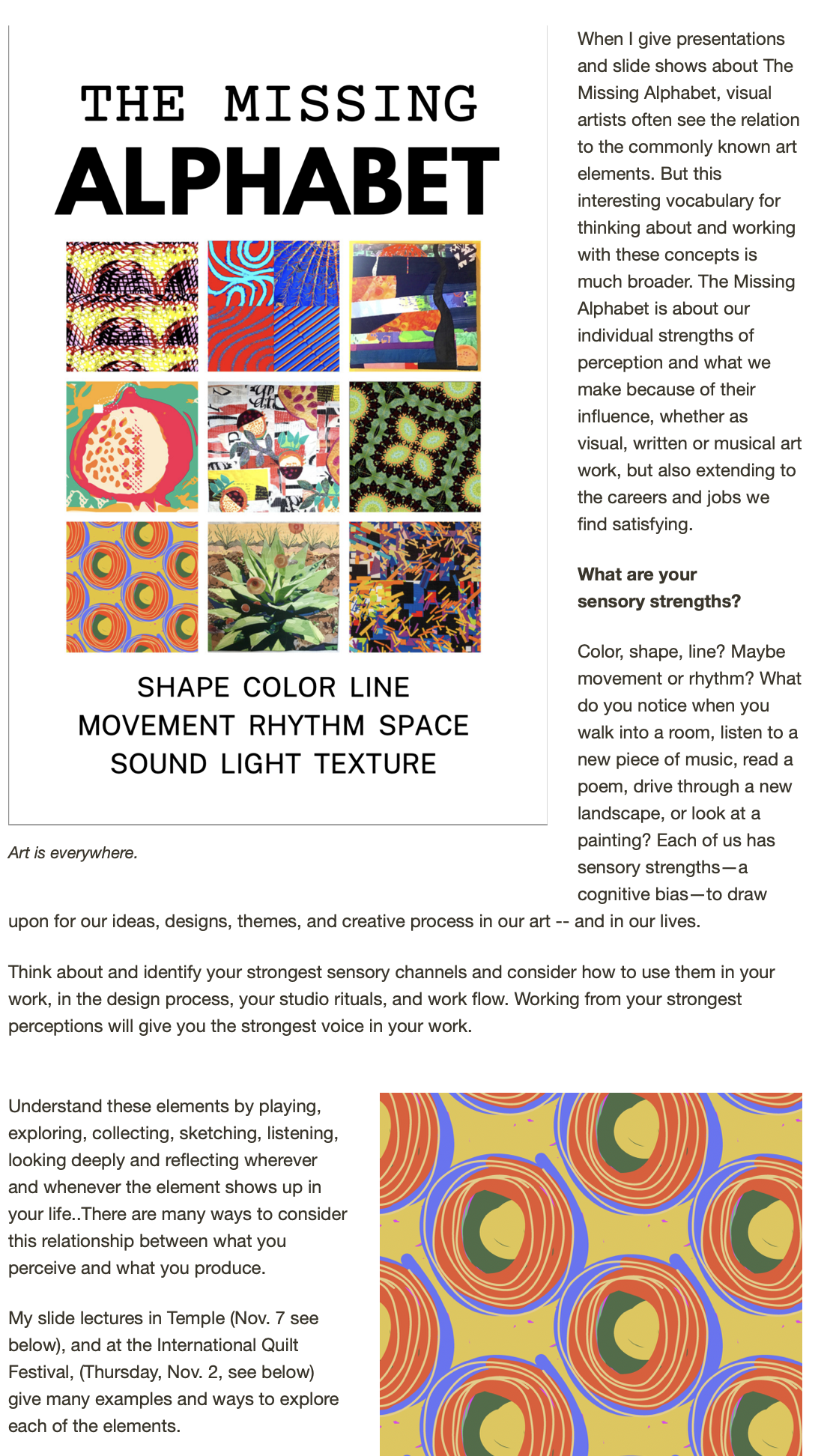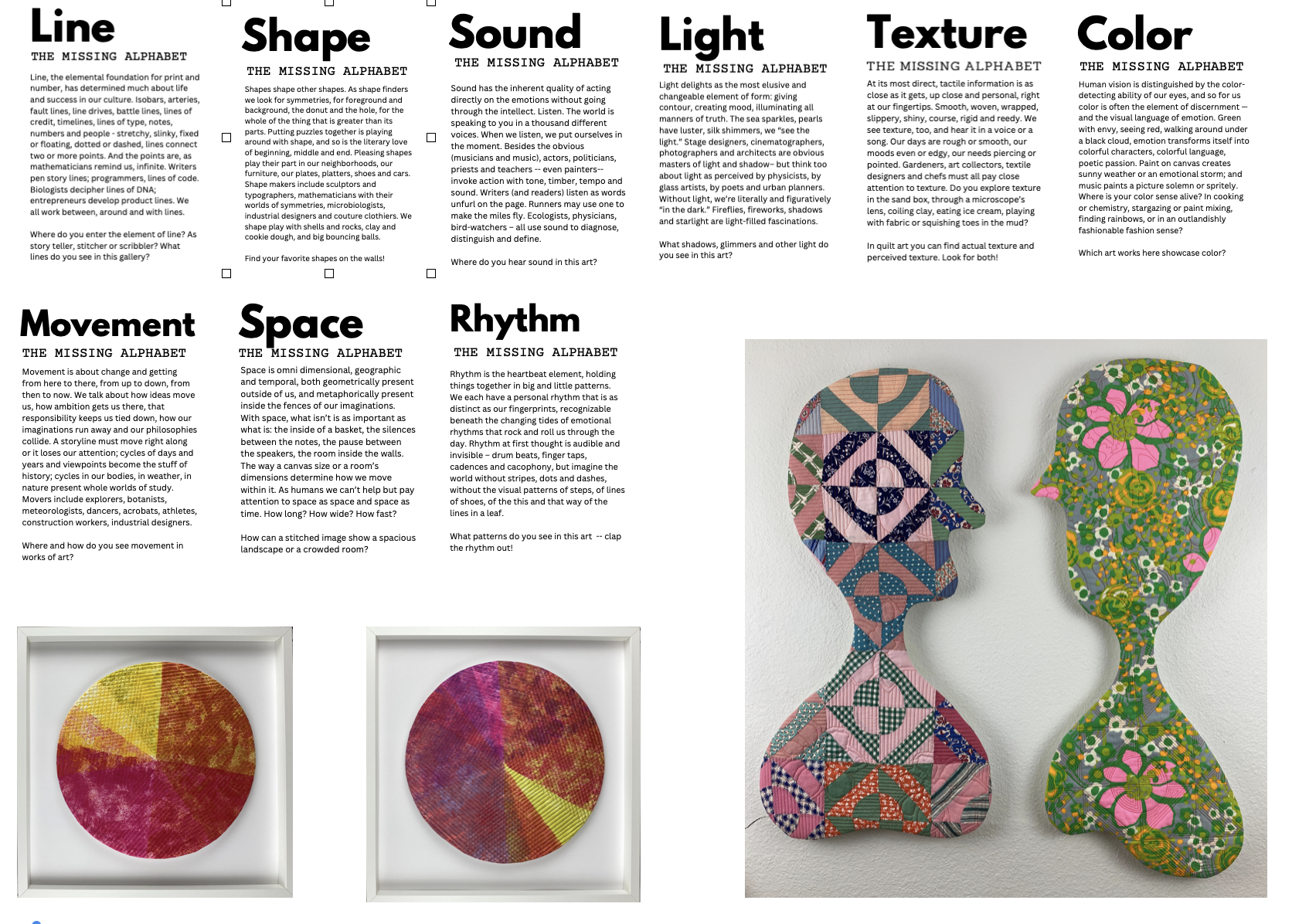Line Brush is a FREE and amazingly flexible drawing program -- for Apple and Android tablets and phones alike.
The app includes 24 brushes (with a few more optional ones for sale, too) -- some are just simple brushes, others are actually special effect filters in brush form. For example, using the Van Gogh brush over one of your photos as a background or first layer, creates the appearance of a thick impasto oil paint. The Star brush adds a sparkle of tiny stars where ever you use it -- either on a photo background or on a drawing.
Because you can use your photos as a starting layer, you have more flexibility that with an app that is just a collection of drawing tools. However the drawing tools here are awfully fun to use on their own, too. The pen, with different widths available with a toggle, is calligraphic and fast -- has a super smooth feel to it as you work on your screen.
I like Line Brush as a tool on both my iPad and my iPhone, another plus for this handy app. And you certainly can’t beat the price!
Play around with Line Brush and I’m sure you’ll come up with some interesting sketches AND photo editing as well. Draw just with a black pen and your designs are perfect for thermofax images and for use as patterns for screens and stencils.
The interface is both intuitive and complex, but play around and you’ll figure it out as you go. Remember that the “undo” arrow with take you back a step, you can also “redo” a step, and that you can selectively erase or undo with one of the erasers. A few other tips:
- Pinch to zoom or enlarge for detail work
- Tap the screen edges to bring the tools back, if they disappear on you
- Use the “SEND” button to save to your camera roll, or send the image to another drawing app. You can also save to a dedicated Line Brush gallery by hitting the Gallery button.
- Size and opacity toggles control any of the brushes on the top layer. (One limit for some is that you really only have two working layers -- I like this, because with more I get too confused!)
- You can use a photo -- or other drawing or photo of some art-- as a background and then delete it after you have drawn on top of it with your brushes, or you can even change to another image and end up (with some playing around with opacity) with two images blended together.
Screen shot showing some of the many brushes available in Line Brush. The sliders adjust the size of brushes and the opacity of the alterations that you make to the photo. The nice thing is that rather than a photo filter being universally applied to your photo, you can control which areas are altered and you can combine different filter effects on different parts of the same photo (or drawing!)
Altered photo using some of the "brushes" in Line Brush